 -button,
or by selecting the "Tools"-"Menu Editor item of the launcher's menu.
-button,
or by selecting the "Tools"-"Menu Editor item of the launcher's menu.
MenuEditor open
MenuEditor openOnClass:anApplicationClass andSelector:aMenuSelector
The Menu Editor generates a resource method which contains and returns the menu specification. This method is typically created in the menu specs-category of the class protocol. It returns a symbolic representation (literal array) of the menu components and their behavior. The menu resource methods are invoked by the UIBuilder when the application's window is created for those widgets which define a menu aspect.
Of course, menu-specifications can also be converted to a real menu programmatically;
by sending the #decodeAsLiteralArray-message to the spec (as returned by a spec method),
a corresponding menu object is retrieved.
 -button,
or by selecting the "Tools"-"Menu Editor item of the launcher's menu.
-button,
or by selecting the "Tools"-"Menu Editor item of the launcher's menu.
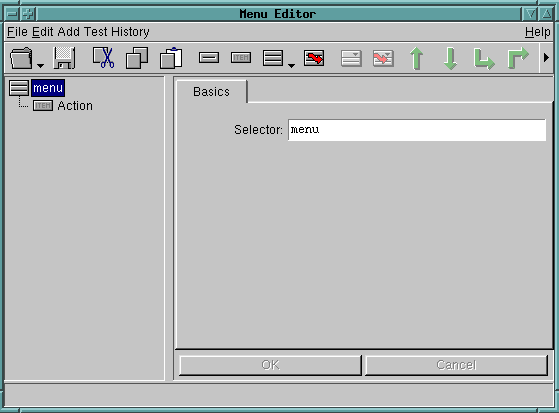
| Menu | Button | Description |
| File/Load | Opens a dialog to load a menu spec from a class. | |
| File/Save | Saves the current menu spec and (if modified) also saves the help spec. |
|
| Edit/Cut | Cuts the selected item(s) and places it/them into clipboard. | |
| Edit/Copy | Copies the selected item(s) to the clipboard. | |
| Edit/Paste | Pastes the contents of the clipboard. | |
| Edit/Move Up | Moves the selected item one step up (towards the top of the menu). |
|
| Edit/Move Down | Moves the selected item one step down (towards the end of the menu). |
|
| Edit/Move Into Next | Moves the selected item into the next item
(which must be a submenu). |
|
| Edit/Move Into Previous | Moves the selected item into the previous item
(which must be a submenu). |
|
| Edit/Move Out | Moves the selected item out of its submenu
(i.e. into the parent menu). |
|
| Add/Separator | Adds a new menu separator. | |
| Add/Menu Item | Adds a new regular menu item.
The items action will be performed when the item is activated (can be defined to activate on press or release). |
|
| Add/Slice | Adds a menu slice.
A slice is a partial menu and embedded (sliced-into) the menu. (In contrast to submenus, slices are embedded right into the current menu instead of popping up a submenu). |
|
| Add/Submenu | Adds a new submenu.
The submenus definition will be embedded in the edited menu spec. |
|
| Add/Linked Submenu | Adds a new linked submenu.
The submenus definition will be requested dynamically from the application, by sending a configured message. |
|
| Add/Delayed Submenu | Adds a delayed submenu under the current selected item.
Delayed menus have both an action and a submenu. If pressed only for a short time, the action will be preformed. If the mouse button is held down for a longer time, a menu will appear. |
|
| Add/Delayed Linked Submenu | Adds a delayed linked submenu under the current selected item.
This is typically used for "back-in-history" type of menus. |
|
| File Menu | Description |
| File/New | Creates a new empty menu spec. |
| File/Load | Opens a dialog to load a menu spec from a class. |
| File/Save As | Opens a dialog to save
the current menu spec. |
| File/Pick A Menu... | Lets the user pick a menus definition from an existing menu
as present on the screen. Changes the cursor to a cross-hair-cursor to indicate that the user should click on a menu. |
| File/Show Menu Spec | Displays the current menu spec in a textView
(for debugging purposes). |
| File/Browse Class | Opens a System Browser on the class which contains
the edited menu spec. |
| File/Exit | Exits the Menu Editor. |
| Test Menu | Description |
| Test/... | Shows a menu preview of the current menu spec. |
| History Menu | Description |
| History/... | Switch to a previously edited menu spec. |
After creating or loading of a menu specification the menu and its components
are displayed in the tree view on the left side of the Menu Editor. The
root item of the tree represents the menu itself. This single item is always
shown, even if no menu is loaded. The only purpose of this item is to hold
the menu spec selector. This selector must also be defined as the menu
selector of the corresponding component in the GUI Painter.
If the item is selected, the user is able to configure the selector
of the menu under which the generated menu spec is saved.
The basic menu components from which a menu can be constructed are:
The main attribute of a this item is its action selector; this specifies
the name of a method (in your application) which is invoked when the item
is selected.
Basic Properties:
| Name Key | Unique identifier of the item (optional). |
| Label | Label of the item. |
| Action | The name (i.e. selector) of the method which
is invoked when the item is selected.
Typically, the selector specifies a zero-argument method name. However, if the selector is for a one-argument method, the argument passed is: - the 'argument' fields value (see below) if not empty - otherwise, the boolean toggle state, if the item has an indication. - otherwise, the menu item itself. |
| Argument | An argument passed to above selector, if the selector is for a 1-arg message. |
| Indication | If defined, the menu item is displayed as
a check toggle.
Typically, the name of a method (in your application) is specified here, which returns a Boolean instance or a boolean ValueHolder. However, it is also possible to place a boolean ValueHolder or a Block which returns a Boolean instance into the applications aspect bindings directory (instead of defining a method). Choice and Indication are mutually exclusive. |
| Choice | If defined, the menu item is displayed as
a radio button.
Typically, the name of a method (in your application) is specified here, which returns a ValueHolder. Choice and Indication are mutually exclusive. |
| Value | Defines the choice-value, if the item was
defined as a choice item (i.e. the choice field is non-empty).
This is the value which is placed into the choice value holder, whenever the item is selected. |
| Translate Label | Turns on/off translation behavior of the label via the application classes resource file (i.e. national strings). |
| Is Button | If on, the item is displayed as a button; if off, it is displayed as a normal menu item. Setting this flag for all items results in a menu which looks like a button panel (as in the launcher). |
| Trigger On Down | The item's action is performed on mouse button pressed;
the default is on button release. |
| Hide after Activation | If on, the menu hides itself (i.e. closes) when
the item is activated.
If off, it remains open. Turing it off only makes sense with checkBox and radioButton items; (i.e. with non-empty indication or choice aspects) |
| BusyCursor while active | If on, a wait-cursor is shown in the
application while the items action is performing. |
| Send to Originating Widget | If on, the action-message is sent to the originating widget; if off (the default),
it is sent to the application.
This is useful if an application sets an explicit menu for a TextEditor or InputField widget, and wants the widget to deal with (some of) its own text editing functions; for example, the copy/cut/paste messages are usually better handled directly by the widget instead of routing them through the application. |
| Accelerator | Shortkey to select the menu item from the
keyboard.
Typically something like Cmdx or Ctrlx is defined here. |
| Enabled | A boolean ValueHolder to enable/disable the menu item. |
| Visibility | A boolean ValueHolder which controls the visibility of the menu item. |
| Aux Value | An arbitrary value, which is stored in the item,
and can be used to mark labels or pass additional information. Can only be extracted programatically (i.e. by scanning the menus items) |
| Start Group | Indicates whether this item starts a new item
group. Currently, the only supported group attribute is right, which
places this item group towards the right border of the menu.
Additional group properties are planned in the future. |
| Access Character Position | Index of the access character position of
the textual label (optional).
This character will be underlined. WARNING: If labels are translated (to national variants), the usefulness of this field is very limited. Therefore, we recommend leaving this field blank, and using an ampersand character in the items label instead. |
| Font | Set a specific font to the item. On default the font derives from the style sheet. . |
| Retriever | Typically, the class implementing the image
resource method.
If no class is given, the current application class will be asked for the image. |
| Selector | Selector of the method returning the image. |
| Image & Label | Turns on/off displaying both image and textual label. |
| Image Editor | Opens an Image Editor on the current Image. |
assigne a specific help text found under a key to the item.
For more information see document:"Using the Help Tool"
Separators are used to structure a menu into group.
Basic Properties:
| Separator | List of valid separators. There are currently
3 types of separators available:
blanks, single lines and double lines. |
| Visibility | A boolean ValueHolder which controls the visibility of the separator. |
| Start Group | Specify start of right-aligned item group.
-> see Menu Item. |
Submenus are fixed containers holding other menu items.
Basic Properties:
| Name Key | Unique identifier of the submenu (optional).
-> see Menu Item. |
| Label | Label of the submenu.
-> see Menu Item. |
| Translate Label | Turns on/off translation behavior of the label.
-> see Menu Item. |
| Is Button | Turns on/off displaying as a button.
-> see Menu Item. |
| Has Horizontal Layout | If on, the submenu organizes its items horizontal
insteat of vertical (the default). |
To avoid very large menu specifications, linked submenus can be used to embed submenus provided by other menu resource methods or value holders. Using linked submenus, it is possible to build a menu by assembling a base menu frame with reusable submenu building blocks.
Basic Properties:
| Name Key | Unique identifier of the linked submenu (optional).
-> see Menu Item. |
| Label | Label of the linked submenu.
-> see Menu Item. |
| Menu | A selector or a ValueHolder instance
providing the submenu to be
opened if the item is selected. |
| Argument | An optional argument which is passed with
the above menu selector
(selector must be for a one-argument method). |
| Translate Label | Turns on/off translation behavior of the label.
-> see Menu Item. |
| Is Button | Turns on/off displaying as a button.
-> see Menu Item. |
| Has Horizontal Layout | If on, the submenu organizes its items horizontal
insteat of vertical (the default). |
| Do not destroy linked Menu |
If on, the submenu will only be acquired once from the application.
When closed, the linked submenu will be remembered and reused, when the linked submenu is to be opened later. The default is to ask the application whenever the submenu is selected. Turning this on (i.e. remembering the menu) is useful, if the creation of the menu is time- or resource consuming. It should be turned off, of the submenus items are created dynamically (for example, a history menu). |
A submenu which is assigned to an item with an user defined action. If the item is selected by a mouse click, a timer is started. If the timer expires before the button is released, the action assigned to the item is performed. Otherwise the delayed submenu will be opened.
Basic Properties:
| Has Horizontal Layout | If on, the submenu organizes its items horizontal
insteat of vertical (the default). |
A linked submenu which is assigned to an item with an user defined action. If the item is selected by a mouse click, a timer is started. If the timer expires before the button is released, the action assigned to the item is performed. Otherwise the delayed submenu will be opened.
Basic Properties:
| Menu | A selector or a ValueHolder instance
providing the submenu to be
opened if the item is selected. |
| Has Horizontal Layout | If on, the submenu organizes its items horizontal
insteat of vertical (the default). |
| Do not destroy linked Menu | If on, the submenu will not be destroyed after the first time
get from the application. The default is to ask every time the item is selected the application for the submenu. |
A menu slice is defined similar to a linked menu,
by defining a retrieval path for another menu specification.
However, in contrast to linked menus, the items of a menu slice
are added to the current menu (sliced into) whereas a submenu
defines a popUp-menu.
Using menu-slices, it is possible to build a menu by assembling a
menu from reusable building blocks and avoids duplication of code (menu-dfinitions).
Basic Properties:
| Name Key | Unique identifier of the slice (optional).
-> see Menu Item. |
| Menu | A selector or a ValueHolder instance
providing the slice containing items which are
added to the menu at the slice-items position. |
| Argument | An optional argument which is passed with
the above menu selector
(selector must be for a one-argument method). |
![]()
Copyright © 1998 eXept Software AG, all rights reserved