Copyright © 1998 eXept Software AG, all rights reserved
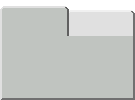
View Class: NoteBookView
Spec Class: NoteBookViewSpec
The Note Book Widget is used to provide a multi-page controlled
by a Tab Header Widget. The tab items
can also be defined by using the Tab List
Editor.
| ID | Unique symbolic name (ID) of the note book.
This ID can be used by the application to access the widget via "builder>>componentAt:#ID". |
| Model | Aspect selector or binding for the selected
label (and list of the labels) of the note book.
It should return a - String instance (only for static behavior)
whereby String can also be replaced by a Text instance. The last model also provides the note book with a list. In this case, it is not necessary to define an extra aspect for the list. |
| List | Aspect selector or binding for holding
the list of the labels of the note book.
It should return a - Array instance (only for static behavior)
whereby the Array instance can also be replaced by an OrderedCollection instance or by a SortedCollection instance. They contain the items of the note book as String instances, Text instances, LabelAndIcon instances, or as TabItem instances (The Tab List Editor is able to create a resource method returning a list of TabItem instances). |
| Index | Turns on/off that the value holder of the
selection (model) is provided by the current list index of the item.
If not turned on, the item itself is set in the value holder. |
| Tab List Editor | Opens a Tab List Editor on the application class and the defined selector. |
| Canvas | The name of the selector sent to the application in order to get a view object to be placed into the note book. |
| Font | Defines the font style of the note book.
After selecting the check toggle the font style can be chosen by selecting one of the Family/Face/Style/Size buttons. If no font style is selected, the note book bar takes its default font style from the style sheet. |
| BG-Color | Defines the background color of the note
book.
After selecting the check toggle the background color can be chosen by selecting the desired colored button. If no color is selected, the note book takes its default background color from the style sheet. |
| Style | Defines the type of the border style of the tab item (Windows or Mac). |
| Orientation | Defines the side for the arrangement of the tab item (top, bottom, left, or right). |
| Level | Defines the width of the 3D-border.
Positive values provide a raising, negative values provide a lowering of the note book. |
| One Tab Per Row | Turns on/off that only one tab item is drawn per row. |
| Fit Tabs To View | Turns on/off that the tab items are fitted to the width of the widget's view. |
| Can Tab | Turns on/off that the note book can be reached by tabbing. |
| Move Selected Row Down To View | Turns on/off that the row of the selected tab item is always moved down to the widget's view. |
| Enable | Aspect selector or binding for en-/disabling
the note book.
It should return a - Boolean instance (only for static behavior)
A value model is used to provide a dynamically changing of the ability of the note book. |
| Select Condition | Name of the selector sent to the application
before a selection is performed.
It should return a Boolean instance. If the selector ends with ':', the selector is performed with the index of the currently selected tab item as the passed argument. |
![]()
Copyright © 1998 eXept Software AG, all rights reserved